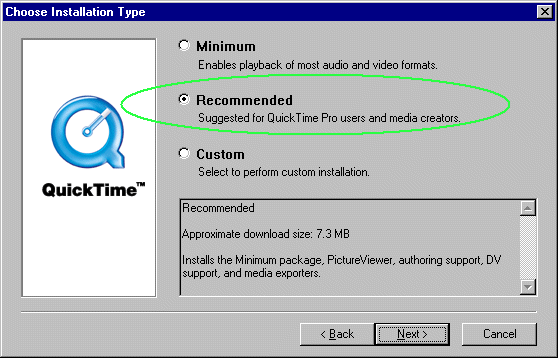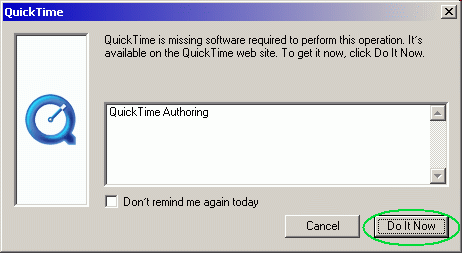| 1. |
How
does ArchiCAD identify the font types on different platforms? |
  |
| ArchiCAD
refers to fonts by name, i.e. when opening multiplatform formatted
ArchiCAD Files on either a Mac or a Windows machine, if exactly
the same fontname is available on both platforms that will be found
and used by the program. |
|
| 2. |
Missing
fonts used in ArchiCAD or PlotMaker files will be plotted
jaggy |
  |
| Fonts
not installed and referred by an ArchiCAD or PlotMaker file will
be substituted with the application font (Geneva on Mac, Arial on
Windows). Onscreen this can work fine since a smooth true type font
appears (if it is available), but the bitmapped font will be output
on paper in its default size in every case. |
|
| 3. |
File
Conversion from ArchiCAD EDU files to FULL format |
  |
The
incompatibility between EDU and FULL ArchiCAD Project files (i.e.
that the EDU version can open the project files saved by the FULL
but not vice versa) was a marketing decision and the conversion
process is not supported at all. Furthermore, PlotMaker will also
change to EDU mode automatically when you import a drawing saved
from an ArchiCAD EDU version. (Please see also the table about the file compatibility of School,
UNIV and EDU versions.)
But: Library Parts are version-neutral, i.e. they are compatible
with both EDU and FULL versions, so there is no need to convert
any libraries from EDU to FULL format. The same Library Parts can
be used without any restrictions with both EDU and FULL versions
at any time.
Archive files cannot be transferred, but after extracting the library
from an Archive file with the same type of program (EDU or FULL),
the Library Parts can be used with the other version as well. |
|
| 4. |
The
Hardware Protection Key is not responding if a device is
connected to the same LTP Port |
 |
| If
any device is connected to the same LTP port as the hardware key
(i.e. it is communicating through the hardware key) protection
and communication through it can conflict. If there is a second
LTP port available, please use separate ports for the hardware key
and the external device. In case of a single LTP it has a chance
to slow down the speed of the port (can be done in BIOS by a hardware
expert), but it does not help in every case. |
|
| 5. |
Pen
weight in Options/Pens & Colors... cannot be set
to a value smaller than 1 mm/1 pt. |
  |
| Set
the value in the "Angle and Text Size Decimals in Dialog boxes"
dropdown list in Options/Preferences/Drawing Units... dialog box
to a higher integer value than zero. |
|
| 6. |
Spacing
in Options/Fill Types... cannot be set to a value smaller
than 1 mm/1 pt. |
  |
| Set
the value in the "Angle and Text Size Decimals in Dialog boxes"
dropdown list in Options/Preferences/Drawing Units... dialog box
to a higher integer value than zero. |
|
| 7. |
Dashed
line segment spacing in Options/Line Types... cannot
be set to a value smaller than 1 mm/1 pt. |
  |
| Set
the value in the "Angle and Text Size Decimals in Dialog boxes"
dropdown list in Options/Preferences/Drawing Units... dialog box
to a higher integer value than zero. |
|
| 8. |
Library
Parts saved from the worksheet return error messages in 3D.
Also, they look different, much rougher from what was saved. |
  |
| It
is possible that curved walls or polygon segments cause the problem.
Workaround: Define a relatively high resolution value, using the
TOLER 0.01 statement at the beginning of the script causing such
errors. This will exactly do the same as the program does internally
with such curved surfaces. Explanation: The internal segmentation
in 3D is set automatically for each curved surface according to
it's radius, in order to decrease the distance (error) between the
endpoint of the last segment and the definite endpoint of the arc.
In some extreme cases - such as slightly bent surfaces, when the
radius/arc length ratio is very high - the same problem can occur
not only with objects (GDL), but also with real curved walls, or
slab-, roof segments. As you save Library Parts from the worksheet
this various segmentation (resolution) of the curved surfaces is
not stored in the GDL script generated by the program. The current
value of the resolution (36 by default) works for all those surfaces
in a GDL script instead. This increases the distance error in many
cases and will cause the problem. |
|
| 9. |
Pen
weight interpretation in DXF/DWG I/0 |
  |
| Line
weight is assigned to Pen attributes in ArchiCAD as opposed to AutoCAD
where each element can have its own line thickness value. Output:
All line weights in DXF/DWG files is set to zero if "Hairline" was
set in the Display Options when the output was performed. The Pen
weight value of the assigned Pen attribute will be set for each
element as line thickness if "True Weight" was set. Input: Hairlines
(with zero line thickness) will be interpreted as lines appearing
with the appropriate pen color. Other polylines with a valid line
weight will be converted to fills in ArchiCAD representing the true
thickness of the original line. |
|
| 10. |
No
more than one Hardware Protection Key can be used in one
machine. |
  |
| If
you have a multi-user dongle and you want to obtain more licences,
here is what you need to do: let's say you have a 10-user dongle
and you want to buy five more licences. In this case do not buy
another dongle but ask for a 15-user dongle. In this case you can
send in your old dongle and you will get your new one. |
|
| 11. |
How
to make a preview of the project file |
 |
| To
make a Preview of the file you have to go to the Quickviews window
and make a quickview you like before saving your project (PLN).
|
|
| 12. |
Recent
changes of Library Parts are not updated in the Project after
Rebuild. |
  |
| To
force the program to reinterpret the 2D scripts of Library Parts
hold down the key while choosing Display/Rebuild. |
|
| 13. |
How
to influence the number of decimals in Zone Stamps? |
  |
| Linear
and area values are to be displayed in the Zone stamps according
to the actual settings of the appropriate value in the Options/Preferences
- Dimensioning Units dialog. When changing these settings, the Floor
Plan has to be rebuilt by holding down the key. |
|
| 14. |
What
to do when working in AutoCAD to ensure you save a DWG/DXF
file ArchiCAD can read and generate its 3D information |
  |
| We
tried a couple of things with ArchiCAD. If you create 3D Model in
AutoCAD you need to create it from Surfaces or using the 3D Tool.
You shouldn't use the Solids Tool because they will not come through.
Before you save it from AutoCAD, type FILLMODE and give 1 to its
value. Before saving make sure you are in Top view and save it as
a DWG drawing. You can also save it as a DXF using the DXFOUT command.
In ArchiCAD, use the Open Library Part command to open the DWG or
DXF. If you open it on the Floor Plan as a drawing the 3D information
will not be included in the project file. |
|
| 15. |
Changing
the Decimal Symbol in the system and its effect in ArchiCAD |
  |
When
you want to change the sign of thousands in ArchiCAD from SPACE,
dot (.) or comma (,) to one of the others, you need to do the following:
- On the Mac: Go to Control Panels/Number and enter the character
into the 'Thousands' field.
- Under Windows: Start Menu/Settings/Control Panel. Here choose
Regional Settings and go to the 'Number' tag. Here enter the character
in the Digit Grouping Symbol field. After you OK or apply these
new settings, you need to quit ArchiCAD and restart it. The new
settings will not apply to number in dimensions already created.
It will apply only to new ones. |
|
| 16. |
Saving
from PlotMaker as EPS file |
  |
| The
EPS format stands for Encapsulated PostScript. Encapsulated means
that it is always part of a file or document and is not a document
in itself. For this reason it cannot be directly opened for editing.
The purpose the EPS format was created is the following: to provide
a format which contains graphic information that can be placed to
other applications along with other elements to get printed. If
one tries to open an EPS file from PhotoShop or CorelDraw, the program
tries to interpret it as an Adobe Illustrator 3.0 format (or later)
file. But the Illustration 3.0 format EPS understands only some
of the PostScript command used in the EPS format so in almost all
cases it will give the error message that it can't open it because
it is not compatible with that format. When one places an EPS file
onto a page in QuarkExpress he can do it because Quark doesn't try
to interpret it. It only determines how it will fit on the paper
in size. This is why you see a grey rectangle and not the image
itself. And the program will forward this file to the printer as
it is when it comes to printing. |
|
| 17. |
How
to change the Scale of a HotLinked drawing |
  |
| If
you change only the scale of a drawing and save its Hotlink again,
then the scale information in the file will not be overwritten so
you won't be able to update this change from PlotMaker (not even
with placing it again). You can do this only by using Save As...
and replacing the file with the new one with the same name. |
|
| 18. |
Hidden
Room Stamps |
  |
| Please
work carefully with the walls if your room stamps are in a hidden
layer because they always reflect to the wall corners which are
often artificial (mostly if the wall reference line is not at the
room perimeter but on the "outside" of the wall). In ArchiCAD 6.0
please also use the "Update Zones.." command from the Tools menu. |
|
| 19. |
MSVCRT40.dll
and Windows 95 OSR2 |
 |
| When
installing ArchiCAD onto a PC (Please check first that you are logged
in with administrator rights on that computer.) running operation
system Windows 95 OSR2 a message appears that the 'msvcrt40.dll'
could not be successfully installed. Please ignore the message and
let the installation run to its end. The reason is that the msvcrt40.dll
which is shipped with the OSR2 is newer than ours and we can not
update it. |
|
| 20. |
File
Saving error when saved through the network to the Novell
server from NT Workstation |
 |
| Upgrade
the network installer from "microsoft client for netware" to "Novel
intra-netware client for NT". |
|
| 21. |
If
the "CameraMan Extension"!" v3.0 from Motion Works Group
Ltd. is installed (you are able to switch it off in the Extension
Manager) on a Power Mac the following problems appear in ArchiCAD/PlotMaker: |
 |
1.
Drag and Stretch doesn't work with the Arrow Tool only if using
the menu command or the keyboard shortcut.
2. At Polygon Editing the pop-up menu doesn't come up if you click
onto a corner point of a polygon. That means you are allowed to
do only the default function (Drag) of the pop-up menu.
3. In the QuickView window you are not able to drag the rectangle
which shows the current view of the Floor Plan window.
4. If you click onto an element (TeamWork) which is not in your
workspace or locked the yellow info card doesn't appear. (Can be
very annoying)
5. You can not Quit of the About ArchiCAD window (Force Quit might
help, but sometimes all you can do is only a Reset)
6. If you choose a larger image for background picture than the
current image size in the Options menu, Photorendering Settings,
Image Size & Background Dialog a Picture you can not move the
gray rectangle that shows the current size of the rendering window
(if it is different from the size of the background window.
7. In the Sun Dialog the compass doesn't move with the drag only
jumps where you click.
8. You cannot delete a cutting plane in the Cutting Planes dialog
by a double click. |
|
| 22. |
Year
2000 Compliancy |
  |
Graphisoft
can declare that ArchiCAD is Year 2000 Compliant if the OS used
(Win or MacOS) is also Year 2000 Compliant.
Please check the folowing sites for further information:
- Year 2000 Issue - Frequently Asked Questions (www.microsoft.com/cio/articles/year2000faq.htm)
- Apple - Products - Mac OS (www.apple.com/macos/info/2000.html)
|
|
| 23. |
How
to update dimensionings (witness lines and dimensioning texts
of dimensioning chains or zone polygons? |
  |
Our
clients often complain about the dimensionings. Suddenly, they notice
that on their floor plan some witness lines do not point to the
point they want it to or a zone polygon seems to be not referring
to the corner points of the room. This is because of a tricky feature
in ArchiCAD (both, 5.0 and TeamWork) The reason can be the result
of the following actions: the client deleted e.g. a wall or made
its layer temporary hidden, made a copy/paste and rebuilt the model
before showing the layer again - or saved. Please suggest your users
to do the following steps before printing/plotting or saving a PlotMaker
file in order to get correct dimensionings:
- draw a line, select it, copy it
- paste it
- use the Rebuild command from the Display menu (If you find the
drawn lines unnecessary you can use the Undo command from the Edit
menu to get rid of them, the dimensioning remains correct.) It doesn't
matter what element you paste, important is, that something must
be pasted to the current story and then the Rebuild has to be activated.
You will find everything OK. There are improvements in ArchiCAD
6.0, so you do not need tricks there. |
|
| 24. |
Preview
Icon of the ArchiCAD Library Parts does not appear in Windows
Explorer in spite of having the Graphisoft Shell Extensions installed
and do have the objects preview picture |
  |
We
have experienced sometimes this problem. You shoul do the following:
1. In the Control Panel/Display at the Plus! tab check the "Show
icons using all possible colors" checkbox. (NT4.0)
2. Reboot
3. If this does not help please start (with double click) the register.bat
batch file in the "Graphisoft Shell Extension" directory, then reboot. |
|
| 25. |
iMate
tip |
 |
Occasionally,
the iMate adapter does not function with Apple PowerBooks. If this
is the case, download the most up-to-date driver from the following
page:
www.griffintechnology.com/imac/imate_driver.html |
|
| 26. |
How
to modify Automatic Zone Stamps |
 |
| If
you modify automatic zone stamps it is worthwhile to change their
drawing-mode from automatic to manual; otherwise, the changes will
be lost following the "update zones..." command. |
|
| 27. |
Level
Dimensioning |
  |
| The
Level Dimension tool is NOT available in the Section window, and
it does not generate dimension chains. Actually, Elevation Dimensions
were a separate tool until AC 6.0 and now they've become a Geometry
Method of the Linear Dimension tool. |
|
| 28. |
Plotting
directly to the plotter |
 |
| In
ArchiCAD 6.5 and PlotMaker 2.2, it is no longer possible in Plot
Setup to directly choose a plotter. To regain this option, you must
set in Regedit HKEY_CURRENT_USER\Software\Graphisoft\PlotMaker\PlotMaker
2.2 INT\Plotter/Digitizer Direct Plotting Enable from 0 to 1. A
better solution that enables faster plotting is to install a dummy
printer driver onto the port the plotter is plugged into, and then
in Plot Setup chose this printer driver in the Connection pop-up
menu. |
|
| 29. |
Macintosh
File Names |
 |
| Our
intention was to greatly improve ArchiCAD 6.5¹s multi-platform compatibility.
To this end, our developers decided to force the usage of Windows-compatible
file names. However, we don¹t want to inconvenience our users who
work exclusively on the Macintosh and want to continue to use the
Macintosh naming convention for library parts. For them, we offer
this solution: the old library parts can be used in ArchiCAD 6.5,
but any changes to them ‹ if the old names have to be preserved
‹ can be made only in older versions of ArchiCAD. Previous versions
of ArchiCAD.exe that function with the 6.5 protection key are made
available on the ArchiCAD 6.5 installation CD in the "Support" folder.
Previous versions of ArchiCAD for the Macintosh saved PMK files
with a .pm extension. By default, ArchiCAD 6.5 saves three-digit
extensions to file names (.pmk). Therefore, it is not possible to
overwrite the old .pm files by default. Workaround: switch off the
"save multi-platform" option in the Options/Preferences menu. ArchiCAD
can then save two-digit extensions after the file names, and will
recognize and be able to overwrite the old file names as well. |
|
| 30. |
Copy
to ArchiSITE from ArchiCAD |
  |
| To
copy lines, splines, circles, arcs and slabs from ArchiCAD 6.5 to
ArchiSITE 5.6, please use the "Copy to 6.0" tool. Please make sure
the "Copyto60" API Add-On file from the Support\Ac65 folder of the
6.5 Installation CD is copied into the Add-Ons\Tools folder within
the ArchiCAD 6.5 Folder. As ArchiSITE 5.6 is expecting data in ArchiCAD
6.0 format on the Clipboard, you have to select the elements to
be copied on the ArchiCAD 6.5 floor plan window and choose the "Copy
to 6.0" menu item under Tools External Commands, instead of the
usual Ctrl-C (Cmd-C). |
|
| 31. |
Convert
ArchiCAD 6.5 TIFF textures into BMPs for Art.lantis |
  |
| Recently
we discovered a problem with ArchiCAD 6.5 textures opening in Art.lantis.
Now in ArchiCAD 6.5 if you save a multiplatform archive file (.PLA
) all textures in the project will be converted to .TIFF format.
(.TIFF is the only extension format for pictures that is without
compression and data loss, and can be opened on both PC and Mac
platforms ). If you save the 3D model of an opened .PLA file in
Art.lantis format , none of the used textures will be shown in Art.lantis.
Workaround: Please convert the used TIFF textures into BMP format
using Photoshop or PaintShop Pro, or similar program and exchange
the TIFFs for BMPs in the Materials dialog (Option menu). Art.lantis
can read ArchiCAD textures in .BMP format only. |
|
| 32. |
Opening
old files in Art.lantis 3.5 |
  |
| If
you want to open an old .OPT file (Art.lantis 3.02) , in which you
had used your own shaders, in Art.lantis 3.5, you must first choose
the Art.lantis 3.02`s Shader directory, where you have to put all
your shaders into the same folder. If you choose in Art.lantis 3.5
in File/Preferences/Select Art.lantis 3.02`s shader folder, the
following warning messages appears: "Your shader library does not
match this version of Art.lantis. Do you want to convert the library
now?" Click OK to start the conversion. Your shaders will be converted,
and you will then see them in Art.lantis 3.5. Once the Shaders have
been converted, you can no longer use them in Art.lantis 3.02, unless
you re-install them. |
|
| 33. |
How
to use Art.lantis 3.5 with Shader CDs 1-4 (edition: Abvent
April 1996) |
  |
Make
a new folder, with the name "Sha", for example, in Art.lantis 3.5`s
folder. Copy one shader to your new "Sha" folder from the existing
"Shaders" library. Following this step, you can install your "Shaders
for Art.lantis" CDs to this folder by choosing the first shader
file of the Shader directory from the Art.lantis Shaders CD, then
choosing the first shader file in your new "Sha" folder. You can
install all the 4 CDs to the same folder. (Please note, there will
be a mass of .prw .tga .ash files.) After that, you have to start
Art.lantis 3.5 and in a File/Preferences menu choose the "Sha" folder.
The following warning message will appear: "Your shader library
does not match this version of Art.lantis. Do you want to convert
the library now?" Click OK to start the conversion. (You must update
this shader library for Art.lantis 3.5) Art.lantis 3.5 will convert
this "mass" of files to its own shader folder structure and you
can use your shaders as normal. Once the Shaders (1-4) have been
converted, you can no longer use them in Art.lantis 3.02, unless
you install them again. |
|
| 34. |
How
to use Art.lantis 3.5 with Shader CDs 1-4 (edition: Abvent
April 1998) |
  |
| Make
a new folder, with the name "Sha2", for example, in Art.lantis 3.5`s
folder. Install all four "Shaders for Art.lantis" CDs to this folder.
If you choose this Shaders library in Art.lantis 3.5, the program
will convert them to the new shader structure. Once the Shaders
(1-4) have been converted, you can no longer use them in Art.lantis
3.02, unless you install them again. |
|
| 35. |
Mysterious
Crashes on Win 95 & Win 98 |
  |
|
Mysterious
ArchiCAD 6.5 crashes on Windows 95 and 98
After
investigating reports about ArchiCAD 6.5's instability
on Windows 95 and 98, we discovered that it is due to
dropping system resources. ArchiCAD may even crash when
the Find & Select dialog is opened. This problem does
not occur on Windows NT, since its memory handling is
different.
The
problem is caused by two factors:
First, ArchiCAD is one of the richest programs in terms
of user interface elements. Some of these elements use
a lot of system resources. (The Microsoft Developer Network
does not give any warning about using such elements. And
certainly ArchiCAD is not the only program that is eating
system resources. Many programs that are not as rich in
user interface elements as ArchiCAD might even use more
system resources.)
Second,
the 16-bit luggage Windows 95 and 98 are carrying around
has an influence on the crashes. Although they are basically
32-bit operating systems, compatibility with some 16-bit
programs (mainly games) requires some user interface elements
to be stored in two 64 kB heaps (GDI heap and User heap).
This is particularly critical because all programs running
concurrently use these heaps. User interface elements
(mainly lists and pop-up controls) used in the ArchiCAD
dialogs need the memory blocks of the User Heap. Since
both the Find & Select and the Preferences Dialogs
contain many pop-up controls, when they are opened, User
heap resources drop significantly.
As
measured, the Find & Select Dialog causes a 37% drop,
and the Preferences Dialog a 25% drop. Which means that
if you have several applications open and system resources
are below 37%, opening the Find & Select Dialog can
hang the system. And it sometimes does.
What
can we do?
We
made significant changes in the program code in order
to minimize the User heap resource needs. As a result,
the dialogs in R2 demand much less from this critical
system resource. For example, ArchiCAD 6.5 R1 crashes
after opening 5 or 6 Library Parts; in R2, you can keep
more than 25 open at a time.
Unfortunately,
the Windows pop-up controls required a lot of space from
the User heap (200 bytes each). The most critical Find
& Select dialog contains more than 60 pieces that
need more than 12 Kbytes (24% of the User heap). So, we
switched them to one of our own user controls that has
the same functionality and does not use any User heap
resources. You may notice that it slightly modified the
look of the dialog.
We
are convinced that thanks to these changes, ArchiCAD 6.5
R2 will be more stable on Windows 95 and 98.
What
can you do?
We
highly recommend that you install the Windows 95 Resource
Meter according to the guidelines given on this page.
The same applies for Windows 98 users. The Windows 98
Resource Meter is also located on the Windows 98 Installation
CD.
Please
install it and check it often when working in ArchiCAD.
When running, the Resource Meter places a small icon in
the system tray next to the clock. As GDI (Graphic Device
Interface) and User resources drop, so do the green lines
on the icon. When resources begin to drop dangerously
low, the line turns yellow. If you see red, your situation
is near critical.
To
avoid situations where system resources can drop, you
can do the following:
- run
only one copy of ArchiCAD at one time
- when
using ArchiCAD, only run additional programs that are
essential
- close
the Find & Select dialog when it is not needed
- edit
only a few Library Parts at a time (close an element
when it is not needed)
- close
Link Properties to Criteria and Edit Database dialog
when they are not needed
- monitor
the Resource Meter and restart ArchiCAD or quit other
programs if system resources are dangerously low (red
lines in the Resource Meter icon) and there is no other
way to improve the situation
- upgrade
to ArchiCAD 6.5 R2 as soon as it comes out
If
possible, shift to Windows NT where memory handling is
superior in this regard, and also considerably more advanced
and stable.
|
|
|
| 36. |
ArchiCAD
& Linux |
L |
| We
are often asked if Graphisoft plans to make a Linux version of ArchiCAD.
We have no plans to do so in the near future. Linux is gaining popularity
and support, but is at the moment widely used only in the server
market. But we will keep an eye on the fast-growing Linux world,
and presume that it will become such an important factor in the
PC market that ArchiCAD can take advantage of its great technical
opportunities. |
|
| 37. |
ArchiCAD
fly-through path exported to Art.lantis 3.5 |
  |
- Art.lantis
3.5.apx Add-On for ArchiCAD 6.5 has a new feature. When you
save your file to Art.lantis 3.5 from ArchiCAD 6.5, in the Image
menu / Create Fly-Through dialog, choose Art.lantis 3.5 file
in the Result pop-up menu. After the Save, all the Fly-Throughs
will be present in Art.lantis 3.5, with all cameras in the same
position they held in ArchiCAD.
- 2. Art.lantis
3.5.apx Add-On for ArchiCAD 6.0 has a similar feature. You can
save your file from the Fly-Through dialog box as an Art.lantis
3.5 file. The small difference is that in Art.lantis 3.5 you
will see as many cameras as frames were set in ArchiCAD 6.0
to create a Fly-Through. In every frame-create position, a camera
will be placed in Art.lantis 3.5.
|
|
| 38. |
Problems
reported on HP DesignJet 1055CM (also on 1050C if equipped
with a PostScript Card) |
  |
No
plot comes out of the plotter if the graphic language on the plotter
control panel is set to "Auto" to be able to use it as a large format
PostScript printer and an HPGL2 plotter. Till now we were able to
do just some short test on that device. We are in contact with Hewlett
Packard in order to fix the problem at the earliest.
There are two workarounds at the moment. Either to print onto it
or temporarily switch the graphic language to HPGL2 when plotting
is required.
We will share any new information as it turns out. |
|
| 39. |
Thoughts
about GSReport |
 |
|
GSReport
files have been a tremendous help to our developers when searching
for the cause of a problem. We have summarized below some important
points about our experiences.
It is extremely
useful when the problem description field is filled in. In version
1.2, which will be shipped with R2/v2, an alert comes up if this
field remains empty. Please communicate to your users that this
is a key issue.
We have received
GSReport files where the Exception Info is in the Description
tab. In these cases, either the GSReport.exe is not in the GSReport
folder, which is located in the ArchiCAD folder, or it is coming
from a Macintosh user. Due to technical reasons, the GSReport
program can not be started automatically on Macintosh computers
and the RPT file can not be generated either.
Sometimes
we get a series of report files and in the worst case they all
are called GSReport.rep, sometimes they are numbered. It is a
good solution if you name it after your company. A more descriptive
name is also highly appreciated (like 3D_Window_Crash.rep).
We'd also
like to stress that we don't want our users to send these report
files directly to us for two reasons:
- We don't want them to skip you (the distributor or dealer knows
the client best)
- We don't want to be flooded with letters from users.
If they know
our direct e-mail address they will inevitably start writing to
us in other cases as well, not only when sending a bug report.
To ensure that these files are not sent directly to Graphisoft,
the user is given only two choices after filling out the report:
1. Save it
to a file and send it to the local ArchiCAD representative (you)
either by e-mail or on a floppy disk.
2. Print
it and send it to the local ArchiCAD representative (you). This
method, however, is NOT preferred, since it generates a huge amount
of paper and it is very inconvenient for the programmers to work
with. We are presently working on a third possibility of sending
it through the Internet, but we will still want these messages
to be filtered through you.
|
|
| 40. |
Introducing
an automatic reply system at GSHQ TechSup effective from
April 17, 2000 |
  |
|
If a problem
arises, please send it to Technical Support using the following
e-mail address: techsup@graphisoft.hu.
You will
receive the following automatic reply: "We received your email
at Graphisoft Technical Support. This email is an automatic response
and does not require a reply. Please include the following line
in all future correspondence concerning this issue:
Follow-up:
011143
Thank You,
The Graphisoft Technical Support Team
******************************************************************************
Original
Message Follows:
Subject:..."
Following
this, R&D's Technical Support will respond to the sender by
e-mail within two days, saying either
- A bug
is confirmed. In which case the sender will get a reference
number (TestTrack No.) and a confirmation;
- The bug
is not confirmed. In this case, TechSup will specify any extra
information that is needed from the sender;
- Development
needs more time to investigate this problem. TechSup asks for
patience, and promises to keep the sender informed.
When/If you
reply to TechSup's email, please send it to the person you received
it from, e.g., by using the Reply button in your e-mail software.
Otherwise, we cannot keep track of the issue in our new database.
In the rare case that there is NO answer to your bug report within
three days, please let us know:
Bence Kovacs:
bence.kovacs@graphisoft.hu
Antal Krepler: akrepler@graphisoft.hu
Miklos Szovenyi-Lux: miklos.szovenyi@graphisoft.hu
and cc. to:
Nadine Béchara <nadine.bechara@graphisoft.hu>
(PMD Assistant)
Please make
sure that you send your report to techsup@graphisoft.hu; otherwise,
we can not take responsibility for any discrepancies from the
above process. Also, it is very important that you only include
one problem per email.
|
|
| 41. |
Saving
DXF 2000 format with ArchiCAD 6.5 |
  |
|
Thanks to
the new OpenDWG development library from the Open DWG Alliance,
ArchiCAD 6.5 R2/v2 can read and write AutoCAD 2000 format DXF
and DWG files as well.
In the R2/2
subrelease of ArchiCAD 6.5, there are two engines for handling
the DXF I/O: the one we used until now, and the new OpenDWG version.
By default, the old method is active. The new engine can only
be switched on by a special new line in the Config text file:
#NEWDXF
This is a
simple line that can be placed anywhere in the configuration file.
As a default, this line will be part of future configuration files
(after R3/v3), but it will be commented so it will be not in effect.
Placing/uncommenting this line in the configuration file will
make it effective the next time the configuration file is used
for conversion. (You can switch it off by commenting the line
by placing an exclamation mark before the #.)
This also
means that when you open/save a DXF/DWG file without a configuration
file, the default (non-OpenDWG) method of conversion will always
be used.
We recommend
that you use the new engine only when saving DXF in AutoCAD 2000
is needed, because:
- Opening AutoCAD 2000 format DXF files is possible with the old
engine; although, proxies and images will be missing.
- The I/O process is longer because of the new engine, even if
you use the R14 or R13 formats.
On the Mac
PlotMaker, it is not possible to write AutoCAD 2000 format. Due
to an error in the OpenDWG code library, it is currently not possible
to save as AutoCAD 2000 DXF or DWG. We hope that the developers
of OpenDWG will fix this soon, so we will be able to incorporate
this feature into the program.
DXF files
not saved with OpenDWG are not read in AutoCAD 2000. It is an
unfortunate fact that AutoCAD 2000 simply doesn't read any DXF
files that were not created with the OpenDWG method in ArchiCAD.
So if you want to give a DXF file to a consultant that is using
AutoCAD 2000, please be sure to use a configuration file for the
save operation and uncomment the #NEWDXF option in it. If you
use an older configuration file that doesn't include this option,
simply insert this line into it.
If the DXF
file is saved with the OpenDWG method, AutoCAD 2000 will read
it without any problem from version R12 up to version R15 (AutoCAD
2000's version number).
Note: For
DWG conversion, the OpenDWG source was already built into ArchiCAD
6.0 already, which caused some slowdown. Further slowdown is not
expected with ArchiCAD 6.5 R2/v2.
|
|
| 42. |
Communication
with AutoCAD 2000 |
  |
|
Some clarification
is needed following our earlier notes. In DWG format we can communicate
with AutoCAD 2000 without the need to use the configuration files.
You only need to select the AutoCAD 2000 format in the save dialog
when saving. At opening, ArchiCAD will automatically recognize
AutoCAD 2000 format files and handle them accordingly. (The only
exception is PlotMaker on the Mac platform. It is not possible
to write AutoCAD 2000 format" in DXF or in DWG format.)
You can write
DXF files for AutoCAD 2000 from ArchiCAD either by choosing the
R12 format, or by pasting the #NEWDXF line into the configuration
file to be used and then selecting the proper configuration file
in the Save and Open dialogs. All other formats created by our
default Add-On are rejected by AutoCAD 2000.
Opening AutoCAD
2000 DXF files works without the use of the #NEWDXF option. However,
bitmaps and proxy graphics (placeholders representing proprietary
ARX data if present) will be omitted; only standard DXF data is
read in. Opening and saving DXF data with the #NEWDXF option enabled
will result in slower reading and saving performance and will
require substantially more memory, but on the other hand:
- AutoCAD
2000 will read all versions of DXF (R12-R15)
- bitmaps
and proxy graphics will come through into ArchiCAD when this
conversion method is used.
|
|
| 43. |
Appendix
to the DWG-DXF Conversion Guide |
  |
In
addition to the details included in the last two FF (#125 and #126), an appendix
to the ArchiCAD 6.5 DWG-DXF Conversion Guide is available on the
GSPartner/Techsup and the Graphisoft.com site Support/Documentation
-- in html format on the GSPartner site and as a downloadable pdf
at Graphisoft.com site:
http://www.graphisoft.com/ftp/pdf/AC_R2_DWG_DXF.pdf |
|
| 44. |
Rotated
fills bug in DXF/DWG output |
  |
| All
the rotated fills in a project lose their rotating angle when saved
as DXF or DWG in R14 or AutoCAD 2000 (R15) format. The problem appears
in ArchiCAD 6.0 and ArchiCAD 6.5 (any subrelease). Workaround: Save
DXF or DWG in R13 or R12 format. |
|
| 45. |
Change
of Color Tones in AutoCAD |
  |
| There
is a known phenomenon involving color conversion when an ArchiCAD
Project file is saved as DXF/DWG that requires further explanation.
The phenomenon appears mainly at zone fills and fills coming from
3D shading. When saving as DXF/DWG from ArchiCAD, in the dialog
you have the opportunity to make ArchiCAD match pen colors to the
AutoCAD color table by checking the appropriate check box. In such
a case ArchiCAD finds the closest AutoCAD color for each ArchiCAD
color and changes the pen of elements accordingly. Nevertheless,
it can happen that the colors that you see in the resulting DXF/DWG
do not resemble the original colors of the ArchiCAD file. The reason
for this is the following: AutoCAD has a fixed set of 256 colors.
These cannot be changed or redefined like they can be in ArchiCAD.
For example, color 1 is the color red (RGB values: R=255, G=0, B=0).
When ArchiCAD tries to find for each pen color the closest matching
AutoCAD color, it is not always possible to find a good match because
AutoCAD's colors are rather dark and saturated. By comparison, there
are many ArchiCAD colors that are light and unsaturated. So at times,
is not possible to find the closest match and still retain the hue
of the color. For example, a color that was light purple in ArchiCAD
will become light gray in AutoCAD because this is the closest matching
AutoCAD color. In ArchiCAD 6.5 there is a workaround that makes
it possible for color matching to work properly: in ArchiCAD 6.5
R1/v1 using the Tools\Tools External Commands\AutoCAD commands\Synchronize
pens command will replace the ArchiCAD default pen colors with the
values defined in the AutoCAD Color Table, so when saving as DXF/DWG
color consistency is assured. This command was renamed in ArchiCAD
6.5 R2/v2, so you need to choose Tools\Tools External Commands\AutoCAD
commands\Use AutoCAD Color Table. If you work with this option for
the sake of color consistency with consultants, you should stick
to it for the duration of the Project. |
|
| 46. |
TechSupport
mode of GSReport since ArchiCAD 6.5 R2/v2 |
  |
|
A new version
of the GSReport application (version 1.2.13) is shipped with the
ArchiCAD 6.5 R4/V4 subrelease. Unlike with the versions before
(1.2.10), it is not possible to open a GSReport file by simply
starting GSReport.exe (The application will begin checking your
computer every time for creating a new .rep file.) To open these
files, you must go through a few extra steps.
On the
Windows platform
To open a
file by dragging it over the GSReport.exe icon, first do the following
(as before):
- Choose
the Run command from the Start menu, type Regedit.exe and click
OK.
- Find the
"HKEY_CURRENT_USER\Software\Graphisoft\GSReport" key.
Note that if you have several GSReports of different versions
on your computer, they all have an own folder for their keys.
These keys apply only to the dialog box's position and size.
The techsup mode key is stored only once in the folder mentioned
above.
- Double-click
on "techsup" in the right-hand side of the window.
- When the
dialog window appears, make sure the "value data" is set to
"1".
- You can
then open the report files by dragging them on top of the GSReport.exe
icon.
To open the
existing GSreport file by double clicking on the .rep file, you
must first follow these steps:
- Choose
the Run command from the Start menu, type Regedit.exe and click
OK.
- Find the
"My computer\HKEY_CLASSES_ROOT\.rep" folder.
- Delete
this folder (named "HKEY_CLASSES_ROOT\.rep").
- Start
Windows Explorer (Start menu Programs).
- Go to
"ViewMenu/Options/FileTypes".
- Click
on "new type".
- In the
appearing window, type ".rep" as an extension into the "associated
extension" field.
- Click
on "new".
- In the
appearing window, type "open" in the "action" field.
- Click
on browse and find the program "GSReport.exe".
- Confirm
the dialogs by clicking on "close".
- The icon
of the .rep files should change.
- You will
then be able to open the *.rep files by double clicking on them.
On the
Macintosh platform
To open the
file by either method, please follow these steps:
- Make sure
that the TYPE of the report file is "REP " and the CREATOR of
the report file is "GSBR" using ResEdit or DropInfo.
- Go to
the Preferences folder in your System folder and open the "GSReport
Prefs" file in a text editor program.
- Type "1"
in the line "techsup" and save the file.
- You can
then open the report file either by double clicking on it or
by dragging the file on top of the GSReport application icon.
|
|
| 47. |
USB
Network License dongles |
  |
|
As we informed
you in FF #117, Graphisoft
stopped shipping USB dongles for Network License sites because
the keyplug reliability did not meet Graphisoft Quality Assurance
standards.
Rainbow Technologies
has since developed a new series of the dongle that solves the
reliability problem. Our long-term usage tests verified this,
so Graphisoft will resume the shipping of the USB dongles for
Network License sites beginning with the first the pending orders.
Soon the
Network Licensing Software will be shipped on CD for USB dongles,
as the Macintosh computers used as a Network USB dongle server
do not have a floppy drive.
We recommend
the USB Network License option as a safe, affordable and convenient
ArchiCAD solution for middle-sized and large architectural offices.
|
|
| 48. |
ArchiCAD
on slow/remote networks |
  |
| Our
tests proved that ArchiCAD 6.5 network protection works fine even
on slow networks. We tested using networks with response times from
128 ms up to 2000 ms (which is extremely slow!!!) and everything
went well. This means that clients using a hired line for network
communication can run ArchiCAD in wide area network. |
|
| 49. |
Xerox
Plotter Driver for the new laser plotter models |
  |
|
A new driver
for Xerox plotter models 8825 and 8830 is available on the graphisoft.com/support
page:
http://www.graphisoft.com/support/new/printplot/plotdrivers.html
Previously,
you could only plot to these plotters by using an HP DesignJet
driver or the generic HPGL/2 driver. The driver is cross-platform,
it works for both PCs and Macs. (The downloaded file is in .HQX
format. You can extract it with WinZip 6.3 (Windows) or StuffIt
Expander (Mac and Windows).) Put the extracted file "Xerox.GPD"
in your PlotWare folder. If you want to use the driver immediately,
you will have to restart ArchiCAD or PlotMaker if it is already
running.
|
|
| 50. |
Printer
driver incompatibility on MacOS 8.1 |
  |
| A
user has experienced problems with the EPSON printer driver for
models SC1520 and SC3000 on the MacOS 8.1. If using the new 5.x.x
driver instead of the 3.x.x, ArchiCAD crashes in file dialogs even
if the Navigation.Lib is correctly installed. We are in contact
with Epson to fix the problem in a later driver version. Please
use the 3.x.x drivers until then. |
|
| 51. |
Keep
ArchiCAD Project files in separate folders |
  |
|
Recently
we have got several reports about "can't save" error messages
and occasional disappearance of .PLP files. Two cases have been
already published on the ArchiCAD-Talk. We managed to find out
that the problem is caused by multiple people saving to the same
folder and various Team Projects being in the same folder. It
means that if you save .PLA, .PLN, .PLP, or .PLC files into the
same folder at the same time one of the saved files might disappear
in extremely rare cases. The reason is the identical name of the
ArchiCAD scratch file which exists only for a short time.
We made a
fix for it in ArchiCAD 6.5 R3/v3, but until then the entirely
safe workaround is to keep files in separate folders especially
TeamWork PLPs and PLCs, where it is by nature the most frequent
that several people are working on different files of the same
project. Incidentally, it is more safe to store ArchiCAD project
files in separate folders, because it also helps to avoid accidental
overwriting of others files.
|
|
| 52. |
ArchiCAD's
Save Process |
  |
|
As a follow-up to the TechSupport News of the
last Fast Facts, technical people might find the following information
concerning ArchiCAD's Save operation of ArchiCAD interesting:
- There
is a file already with the given name, the Original file.
- A new
file is created alongside the original file called ArchiCAD.src
on (Windows), ArchiCAD.scratchon the MacOS
(If the name is already taken by a locked file, ArchiCAD 6.5
R3/v3 will try to save ArchiCAD.scr1 or ArchiCAD.scr2 and so
on. If the scratch file is not locked, it will be deleted.)
- Data is
accumulated, compressed and written out to ArchiCAD.src
- The file
is closed, the original file is either moved to a back-up folder,
renamed to a back-up or deleted.
- The scratch
file is renamed to the original file's name.
This
sequence is desirable, because if at any point of the saving process
the file is not written out correctly, the process is aborted,
and the original file is retained. There are safeguards built
into the process, the interaction of those plus a specific timing
sequence is responsible for a possible mix-up that may potentially
delete the original file and not create a replacement. If, however,
two people save to the same folder at the same time in versions
up to ArchiCAD 6.5 R2/v2, either the scratch file can't be written
out properly or, if they are timed in a certain way, the process
can be fooled. That is why we suggested in the last issue to keep
project files in separate folders.
|
|
| 53. |
Converting
shader libraries with Art.lantis 3.5 on Windows NT and 2000 |
 |
When
converting old shader libraries (CDs 1-4) on Windows NT and 2000
for Art.lantis 3.5, a problem occurs if your shaders folder is kept
on a hard disk volume whose free space is between 2 and 8 GB. The
following message will appear: "You don't have enough space to convert
these shaders. You need xxxx.x MB free".
Workaround:
Put your shaders folder on a hard disk partition smaller than 2
GB or larger than 8 GB. Or temporarily fill up the space, leaving
a few bytes smaller than 2 GB of free space. |
|
| 54. |
How
to Apply textures in ArchiCAD to Wavefront files |
  |
| When
importing Wavefront files into ArchiCAD using the Open command from
the File menu, our Add-On does not apply textures automatically.
When you open the Wavefront file as an object, new materials created
under the name of the Wavefront file (like File_Name 1, File_Name
2 etc.) will appear in the ArchiCAD material list. For these, you
can define textures one by one. (Note: The folder where the textures
are located must be loaded using the Load Libraries command from
the File menu.) |
|
| 55. |
How
does associative dimensioning work at Undo in ArchiCAD? |
  |
|
Let's recommend
you to do the following steps:
- select
one or more elements for any modification (like drag, stretch
or change by a Settings window)
- do the
change
- activate
the Undo command of the Edit menu (you realise that you did
something wrong)
After
the Undo dimensioning chains associated with the previously selected
elements become selected as well.
Note:
If someone does not realise that the dimensioning chains became
automatically selected (or does not see all of them), hitting
the <Delete> or <Backspace> key or activating the
Clear command of the Edit menu can lead to unwanted loss of dimensioning
chains.
|
|
| 56. |
TeamWork
Copy from Negative Story Bug |
  |
|
A nasty TeamWork
related bug was discovered in ArchiCAD 6.5 R3/V3. If the user
is working in a .PLP or .PLC file and copying any element from
a story below the zero (either by selecting one or more element
there or using the multi-story marquee) ArchiCAD crashes. The
bug might appear on both Macintosh and Windows platforms.
To fix the
bug, patches were created for versions already on the market.
There is a separate patch for Japan and one for updating full
copies in the rest of the world. Separate patches will also be
made available for the EDU and the UNIV version.
After updating
the Macintosh version, "© Graphisoft 1984-2000 (Subvers: 58)"
will appear in the Information window below the program name.
On Windows, you will see "6.5 R3 (2758)" in the Properties/Version.
The patch
for theUS version is available on the GSUS Website
http://www.graphisoft.com/support/updates_downloads/patches/us.html
|
|
| 57. |
HP
DesignJet 500 and 800 network plotting on the Macintosh |
 |
|
There
is a problem with the new HP Designjet 500 and 800 plotter models:
their internal '61N Jetdirect card' seems to be incompatible with
AppleTalk. The plotfile can be partially or entirely sent but
nothing comes out from the plotter.
There are
two workarounds:
The
plotters will plot via an external jet direct box using the Graphisoft
HPGL2 driver (choose any model, e.g., HP Designjet 650C or 750C
and use the Custom paper size until specific drivers with appropriate
margin presets are released). The 500PS/800PS models include a
Postscript card and a Postscript driver for the Mac, so at least
you can print, even if plotting via Appletalk is not possible.
On
Windows you can use the same plotters with TCP/IP or NetBEUI protocols
without problems using the Graphisoft HPGL2 driver (choose any
model, e.g. HP Designjet 650C or 750C and use the Custom paper
size until specific drivers with appropriate margin presets are
released). Check in the Downloads area for new plotter drivers!
|
|
| 58. |
Changing
the settings of only one element in a group |
  |
| It
is possible to change the settings of only one element in a group,
even if the "Suspend Groups" option (Tools menu) is switched off.
Go to the settings dialog of the element you intend to change (make
sure nothing is selected), change the parameters and settings you
want to change, and close the dialog box by clicking the OK button.
Then click on the element you want to change while holding the Ctrl+Alt
(Windows) or Opt+Cmd (Macintosh) keys. The changes will affect ONLY
the selected element. |
|
| 59. |
Layer
Settings and DWG/DXF export from PlotMaker |
  |
Please
be careful when saving layouts as DXF/DWG drawings:
the I/O engine discards changes made in the drawings' layer settings
in PlotMaker.
Let's take an example:
A project file in ArchiCAD has three layers: A, B, C. Let's suppose
the visibility of layers A and B is hidden. Save as a pmk file.
In PlotMaker, place the pmk on a layout, and select it. Now go to
the layer settings dialog and set the visibility of all layers to
visible. These changes can be seen in the drawing after a rebuild.
Now save the layout as a DXF or DWG file. If you open this file
in AutoCAD, the contents of the layers A and B will be lost (both
in Paperspace and in Modelsapce), although the layers will be there.
The DXF/DWG I/O engine discards changes made to the layer settings
in PlotMaker. Workaround: To avoid annoying and redundant work,
please, if you want to export your layouts into DXF or DWG, always
set the layer combinations in ArchiCAD, and do not change them later
in PlotMaker. |
|
| 60. |
How
can I tell if a library object includes a macro? |
  |
| Place
the object alone in a folder and set the folder as the only loaded
library. Rebuild, then convert it to 3D. You will most likely be
able to tell if a macro is missing at this point, except in the
case when the default parameters skip a macro call. After doing
the test above, do a Save Special as Archive . ArchiCAD will look
for the missing macro. Open the 2D Script, 3D Script, and Properties
Script to search for the keyword CALL. Recent objects usually use
the CALL keyword. |
|
| 61. |
How
do I create a mirror image of my PlotMaker layout? |
  |
- Set up
your layout in PlotMaker.
- Go to
File/Plot Setup and choose an HPGL/2 based plotter such as the
HP 350C. If you have a raster plotter then your current driver
is probably ok.
- Go to
File/Plot and click the radio button for the Destination to
be File.
- Click
on the Save button in the Save As dialog that comes up name
the file and note which folder you are saving it into.
- Open a
new Layout.
- Go to
File/Add Drawing and in the File Open dialog that comes up choose
File of type (or file format) as HPGL (or plotter file). Find
and open the file you saved in step 4 above.
- With this
drawing placed on the layout, select it if it is not already
selected. Go to the File menu and go down to Open "blank" (where
blank is the name of your drawing).
- The drawing
will open into its own window. Do an Edit/Select All, then do
an Edit/Mirror to mirror the whole drawing.
- Go to
File/Save to save the new mirrored copy of the drawing and then
go back to the layout where the drawing should now be changed.
|
|
| 62. |
ArchiCAD
Project files have lost information from the Section/Elevations |
  |
| The
reason for the information loss is that only very little free space
was available on the volume to which the ArchiCAD Temporary Folder
was directed. This error message appears in this case only. Try
to make more free space or redirect the ArchiCAD Temporary Folder.
|
|
| 63. |
I
always get the following message whenever I start ArchiCAD: "A
CODE resource has been modified"... |
  |
| There
is a virus on your computer. Please update your virus definition
files and scan for viruses. |
|
| 64. |
I
started PlotFlow but it didn't appear on the screen
(only in the Taskbar) |
 |
| If
upon starting PlotFlow the PlotFlow window can't be seen on the
display (but it is shown in the Taskbar), after exiting PlotFlow
(you can do this i.e. from the Task Manager), find&delete the
PlotFlow.ini file (it is most probably located in the c:\winnt folder).
Relaunch PlotFlow and this time it will appear on the screen. |
|
| 65. |
I
installed QuickTime 5 Public Preview 3 but ArchiCAD crashes
if I want to create a QT VR movie |
  |
|
Make sure
you have QuickTime installed with the "recommended" option chosen
at installation and not with the minimal option selected. Uninstall
QT then reinstall it with the recommended option selected.
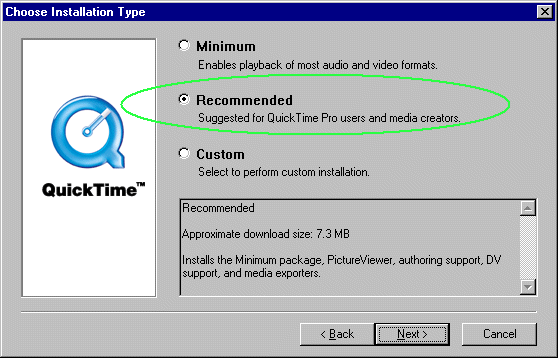
Another way
to tackle this is to make use of ArchiCAD's offer at startup (this
comes once a day) to install QuickTime's Authoring Tools. Choose
'Do It Now' (as seen on the screenshot below) to download and
install the required components.
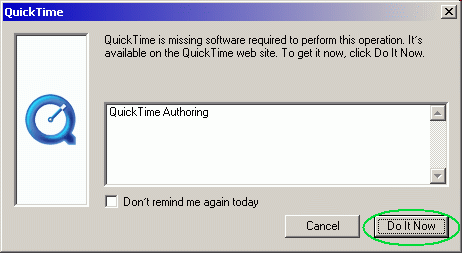
|
|