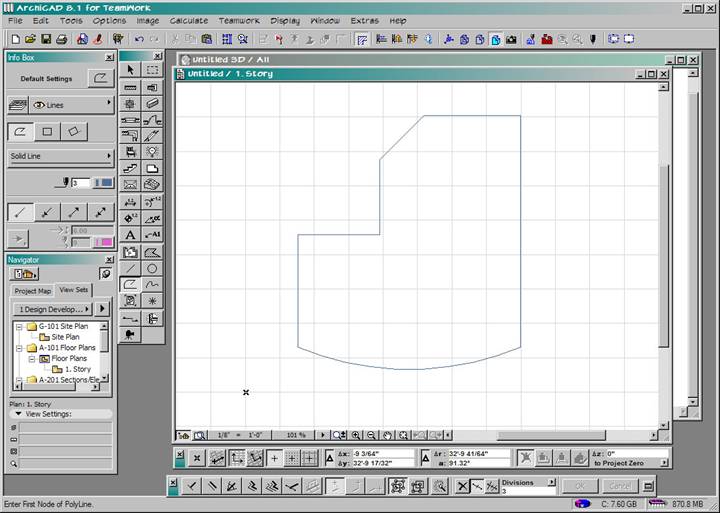
Using the Magic Wand to Automatically Trace Elements
The Magic Wand Tool is very versatile for automatically tracing elements with ArchiCAD.
This tutorial will look at several applications of the Magic Wand Tool.
In our first example, we will trace a simple polyline element. First draw a sequence of polylines and close the polygon.
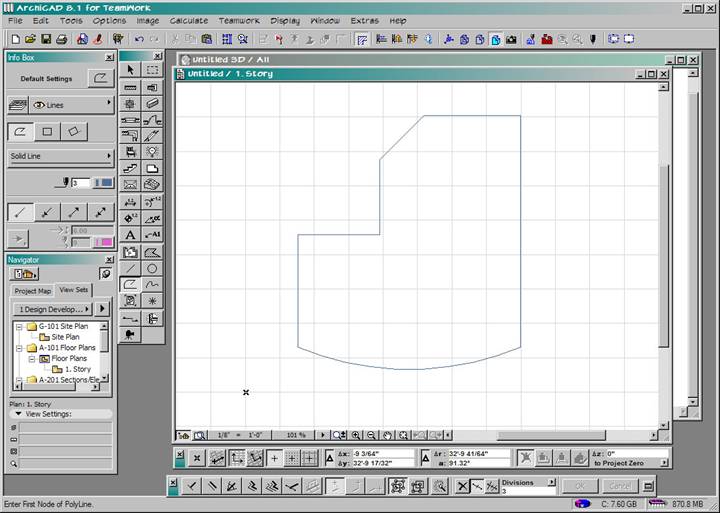
Select the Wall Tool and choose the parameters for the wall height, width, material, etc., and then Magic Wand the polylines.
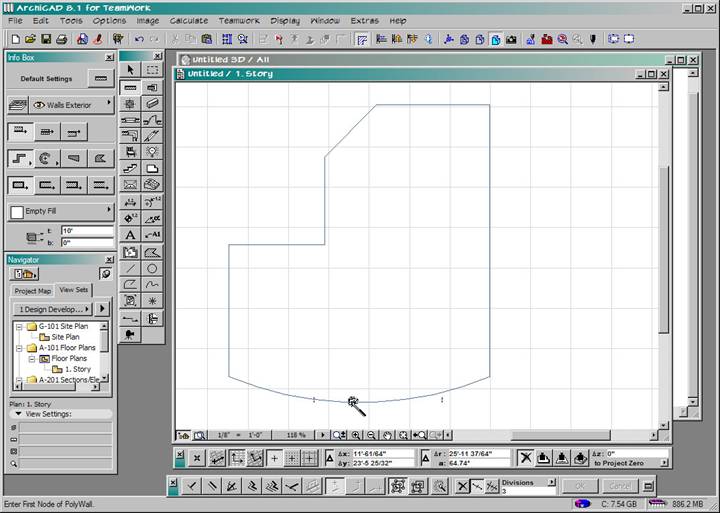
Instantly, the walls will be traced around the set of polylines. This also works on individual lines, or from a DWG template file.
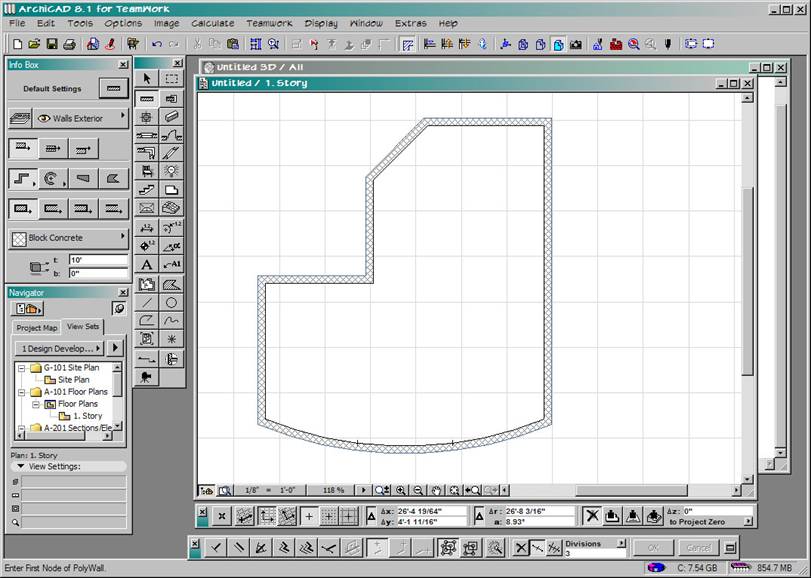
Repeat this process with the Slab tool as well.
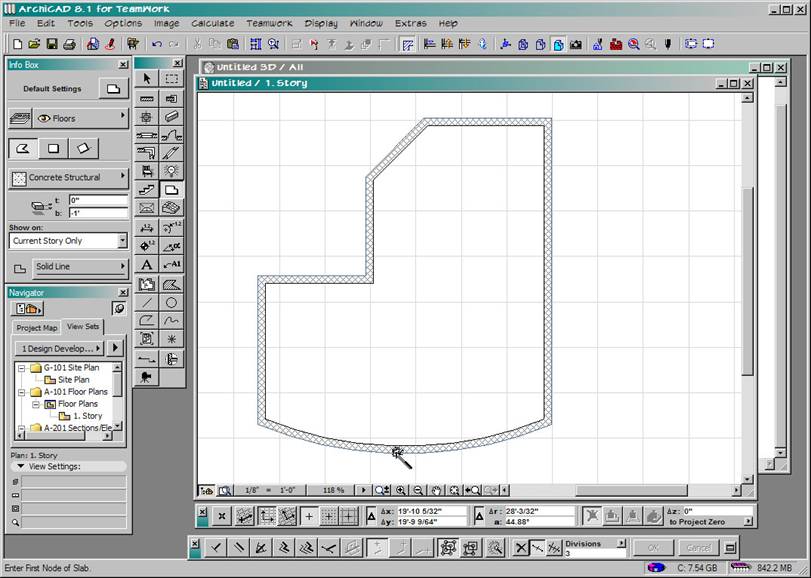
And then, repeat using the Magic Wand with the Fill Tool and the Area setting turned On.
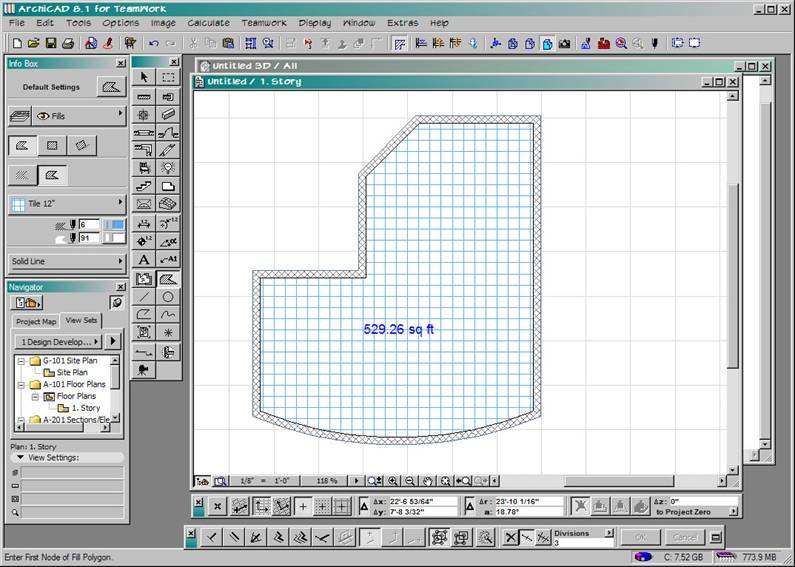
Last, use the Magic Wand with the Roof Tool using the PolyRoof (Automatic Hip Roof) Option selected.
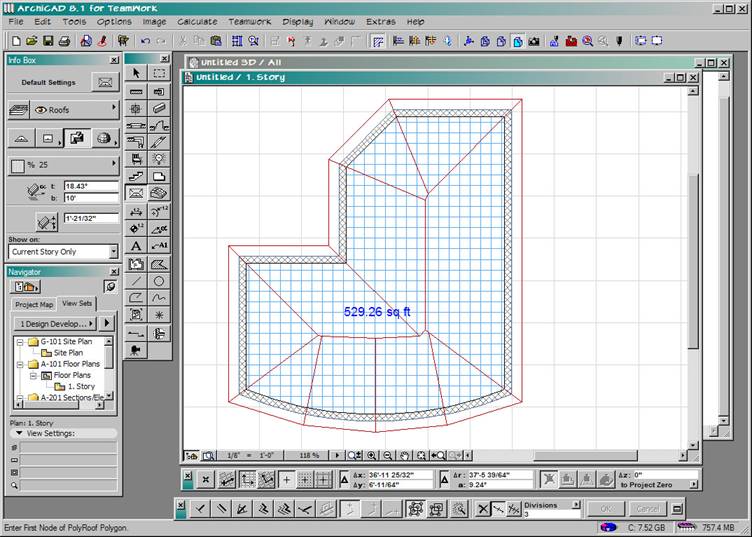
View it in 3D!

Next, we will use the Magic Wand to create common geometric shapes like octagons, etc.
First draw a circle on your plan.
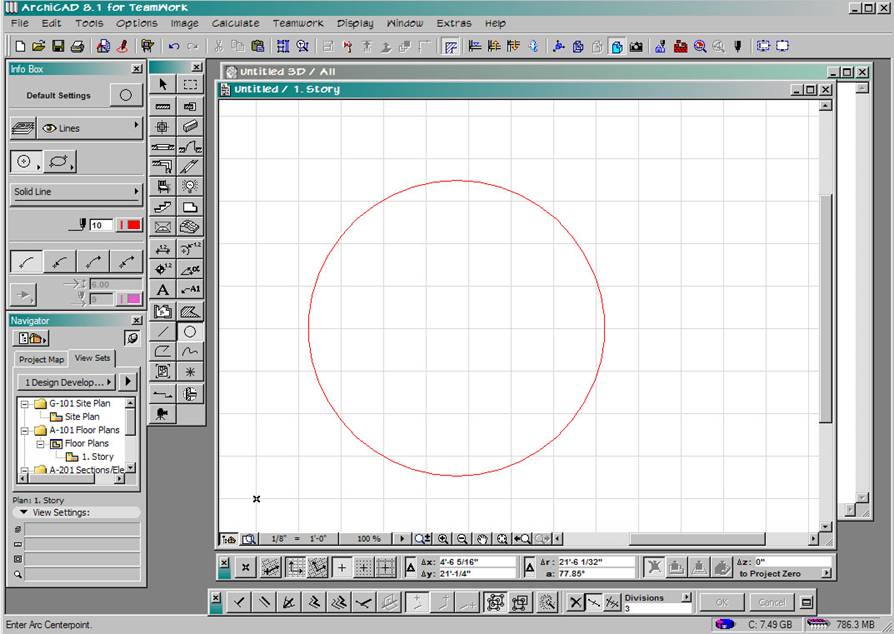
Then go to Tools>Magic Wand Settings and Choose Linear Segments, Segments Along Circles, and Enter 8. Click OK.
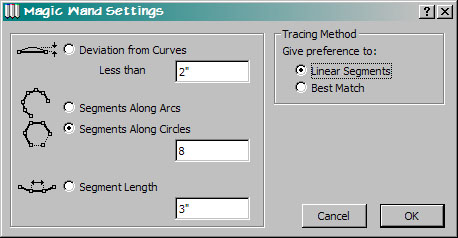
Then Select the Wall Tool and the Wall Settings you want and Magic Wand the Circle.
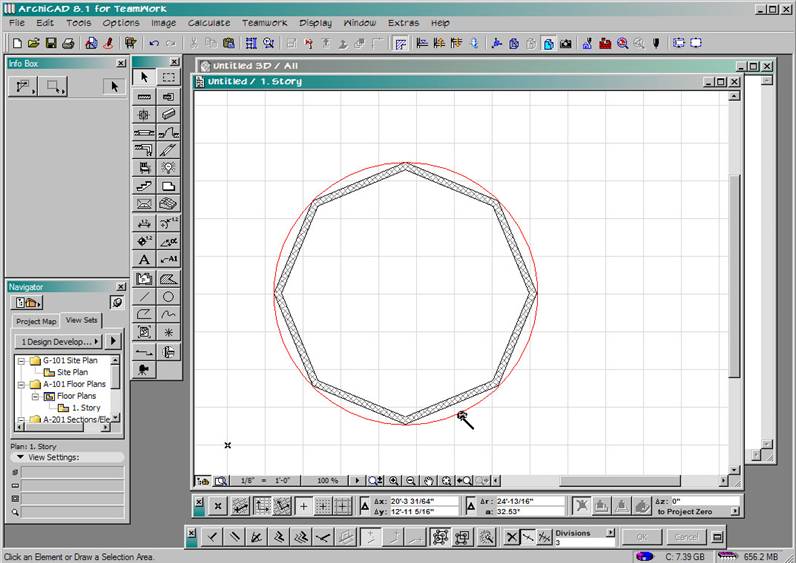
Then Repeat as before using the Magic Wand with the Slab, Fill and Roof with the appropriate settings.
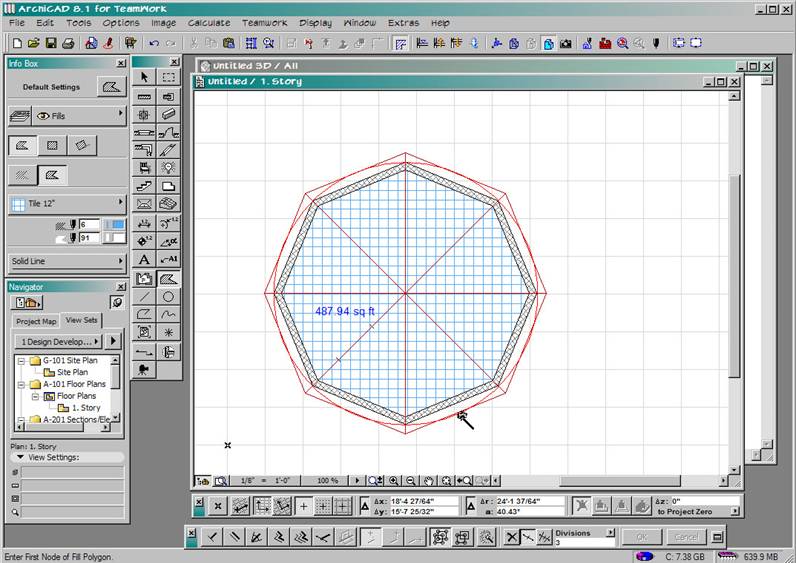
Finally, view your new structure in 3D!

In the last example, we will create a barrel vault roof and control the resolution of the curvature.
First draw an arc representing the profile of the roof
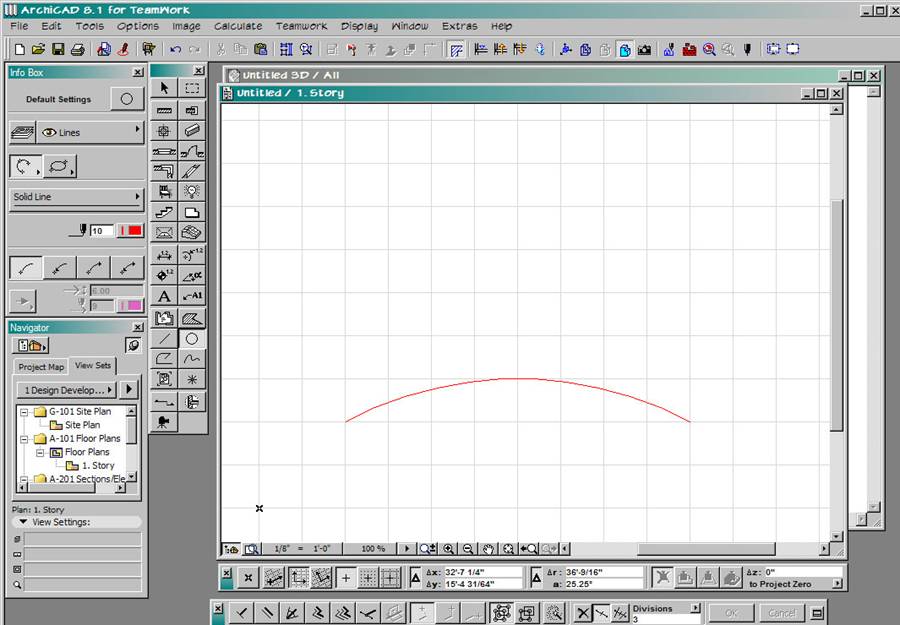
Next, go back to the Magic Wand Settings under the Tools menu. Select 8 segments along an Arc this time.
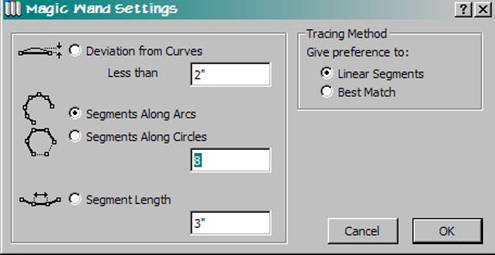
Then activate the Roof Tool and choose the Barrel Vault style and Magic Wand the Profile.
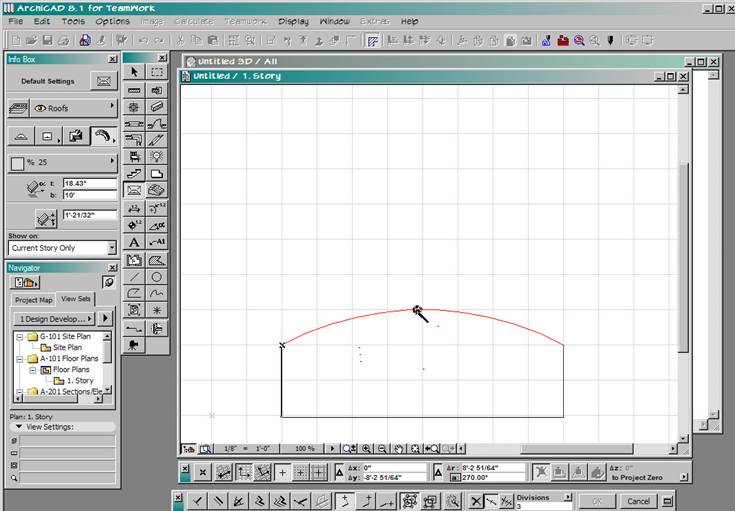
Next, began drawing the floor plan area of the roof by starting from the bottom left side and extruding upwards.
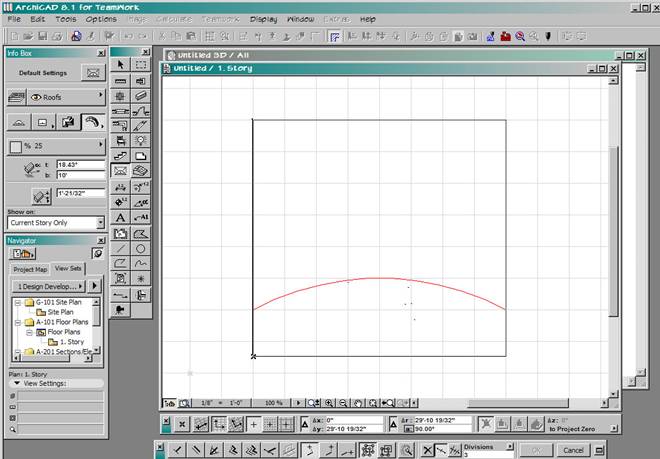
Once drawn, select the thickness of the roof and the fascia angle.
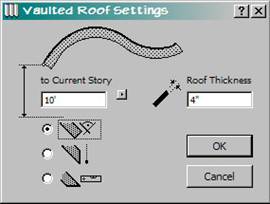
Your plan should look something like this.
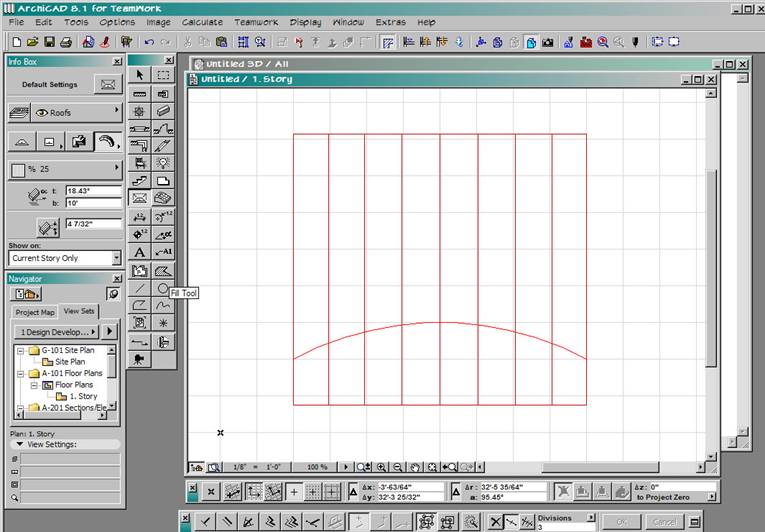
View it in 3D!
Repeat the process using only 3 segments per arc this time.
And finally view in 3D!
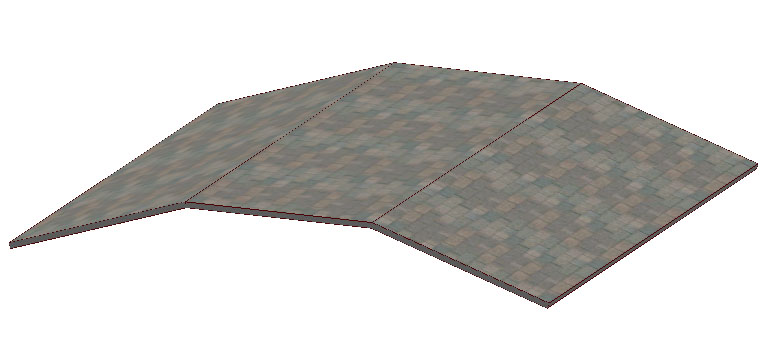
Jon Sage is a founding principal of 3DCADCO, Inc., an architectural technology consulting firm located in the Miami Design District. 3DCADCO is one of the most successful ArchiCAD distributors in the North America, providing sales, support, training and services to building professionals throughout the Southeast and the Caribbean. Reach him at jon@3dcadco.com or visit on-line www.3dcadco.com