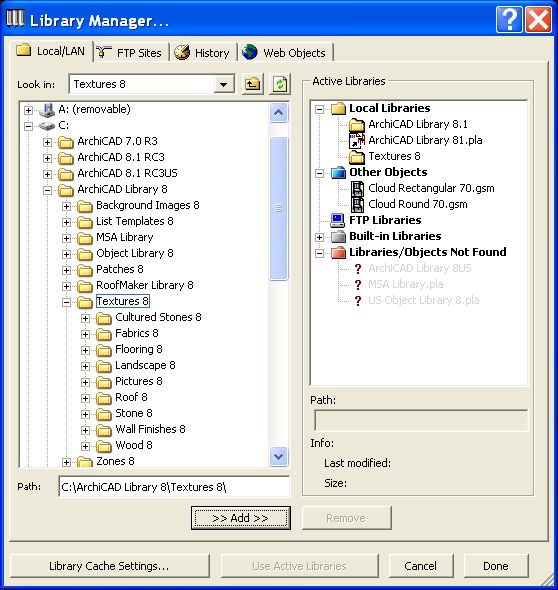
USING TEXTURES WITH ARCHICAD ©
•Collect the textures/objects you want to use in your project in one folder. For this example let’s call this folder “Project 123 Textures”. • Select the “Load Libraries...” command from the “File” menu. • When the “Load Libraries...” dialogue box appears, browse your hard drive until you find the folder which contains your selected textures (Project 123 Textures folder). • Select the folder and then click on the “Add” button. • Click on the “Done” button to allow ArchiCAD to reload the libraries.
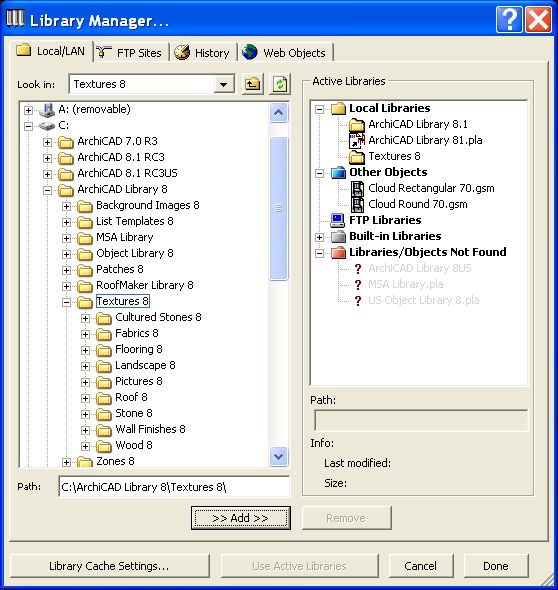
• Select “Materials...” command from the “Options” menu.
• If the “Materials” dialogue box shows in the compressed form, click on the “Expert...” button.
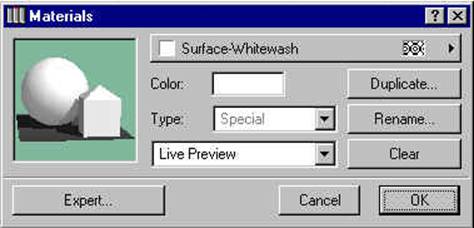
• In the materials pop-up menu, select a material which is more or less similar to the material you would like to use. For example we will be creating a siding material and we will use the “Red Brick” material as a starting point for it. • When the “Red Brick” is showing in the materials pop-up menu, click on the “Duplicate...” button.
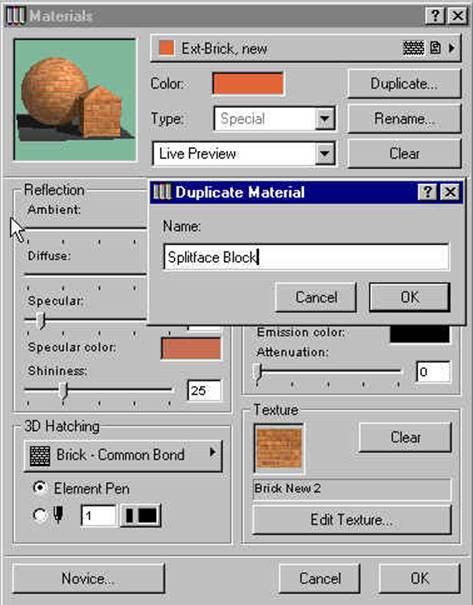
• Type in a name for the new created material. In this example let us call it “Splitface Block”. For the new created material we should replace the attached texture by clearing the texture that came with the original material (if any) and then attaching the new texture. • To clear the existing texture (if any), click on the “Clear” button. • Click on the “Edit Texture...” button. • Use the <<, >> or “Search” buttons to locate the desired texture from your library.
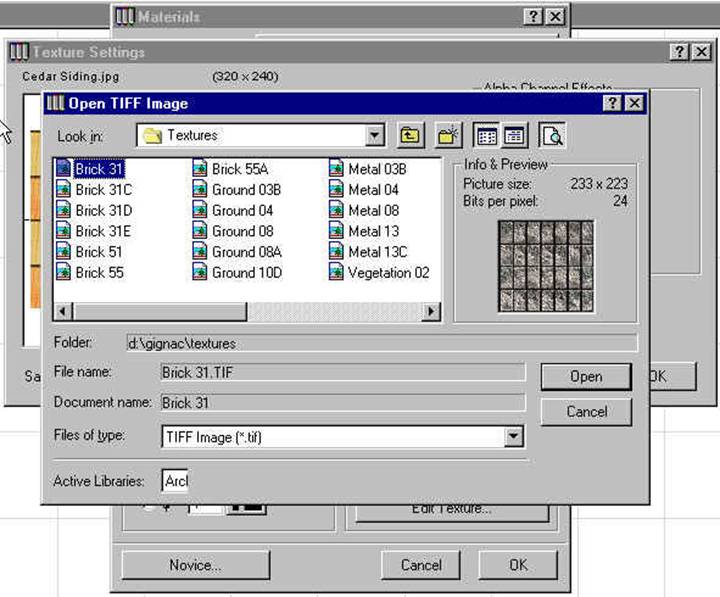
• Type in the values for the horizontal and vertical dimensions of the mapped texture.
• Click “OK” to close the “Texture Settings” dialogue box.
Double click on the color of the material to reset the proper color of this new material.
Now each time you use this material, it will show this texture in the photo-rendering window.

Repeat these steps for other textures.
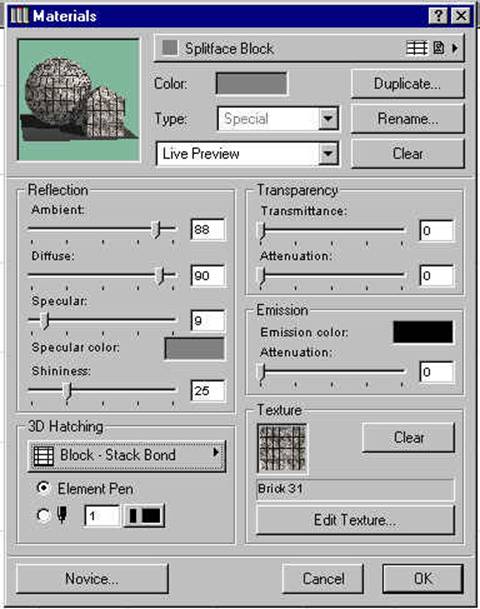
NOTES FOR ARCHICAD USERS:
• Copy only the textures you intend to use to one of your active libraries. Due to your computer memory limitations, ArchiCAD may not be able to handle 2000+ textures (not too practical) plus any other objects in other active libraries.
• When you save an archive make sure that “Include Linked Textures” check box is checked. • The alpha channel objects files were mainly developed to create an ArchiCAD object that can take advantage of ArchiCAD’s alpha channel rendering capability, using the Picture statement in GDL. For more information about the “Picture” statement, please check the GDL reference manual. • When using textures with alpha channel (like fences), make sure that the “Transparency” check box in the “Texture Settings” dialogue
box is checked, otherwise ArchiCAD will not treat the background as transparent.
• Texture mapping does not usually increase the model complexity or affect the rendering speed however, it requires more memory so the more textures you use the more memory you need to have. • Do not use the Z-buffer Rendering Engine when rendering pictures with alpha channel objects as this rendering engine cannot recognize alpha channel. When creating an animation the Z-buffer Rendering Engine calculates the shadows only once at the first frame and then applies the shadows calculations to the whole animation.
ABOUT THE AUTHOR