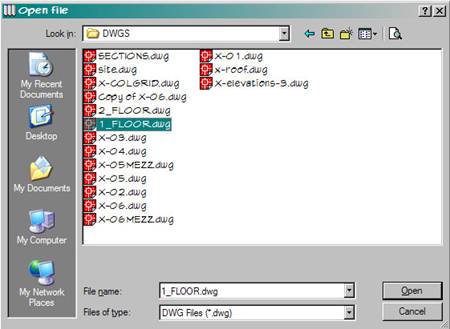
Optimizing AutoCAD Files within ArchiCAD
ArchiCAD has one of the industry’s best DWG import and export capabilities on both Mac and PC. This in depth tutorial explains how to optimize preparing and working with a generic DWG template file within ArchiCAD 8.
The first step is to locate and Open the DWG file you would like to use as a template in ArchiCAD.
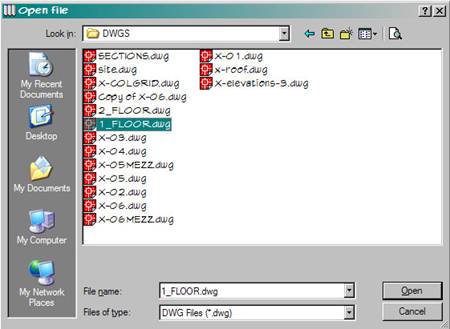
After clicking Open, you will be presented to select a Translation File, which can be customized for different consultants.
Since there are many versions of DWG files, we recommend choosing Create New Translator and using the default setting initially.
Save this file for future use when prompted.
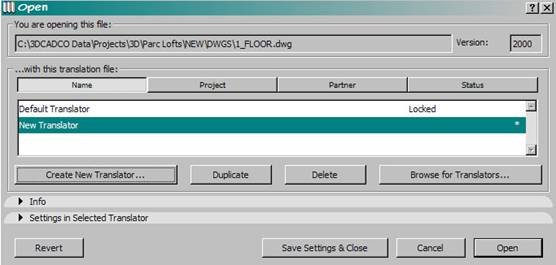
A new feature in ArchiCAD 8.1 prompts you to choose if you want to select a black background to better view the light colored pens from AutoCAD. Choose Change.
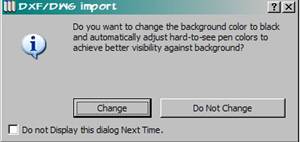
Once the DWG is loaded, Zoom in and measure a known distance, in this case a parking space, to confirm the Scale is correct.
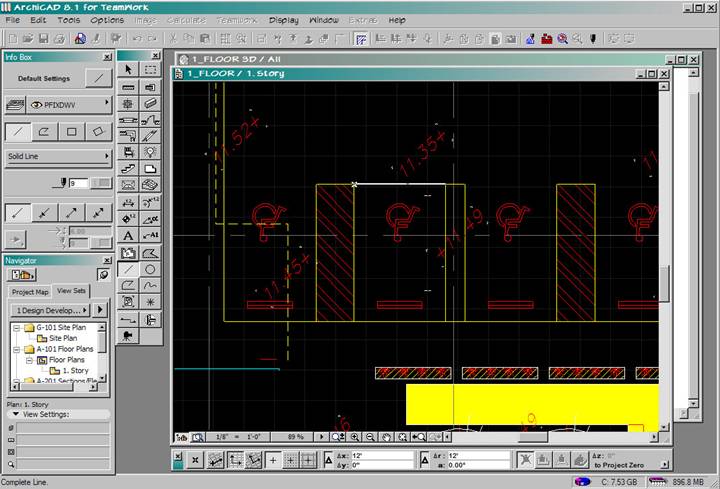
Next open the Layer Settings (Ctrl-L) to verify that all the DWG layers were translated into ArchiCAD.
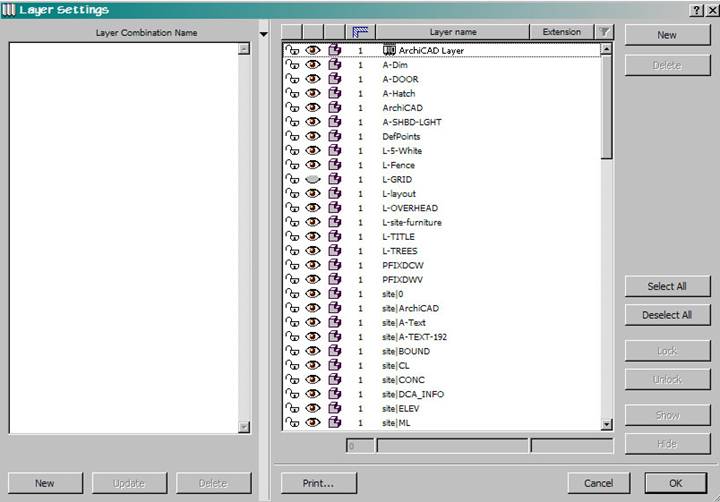
Create a New Layer and call it ‘_AutoCAD Layer’. Put a Space before the name so it is first in the list and easy to access later.
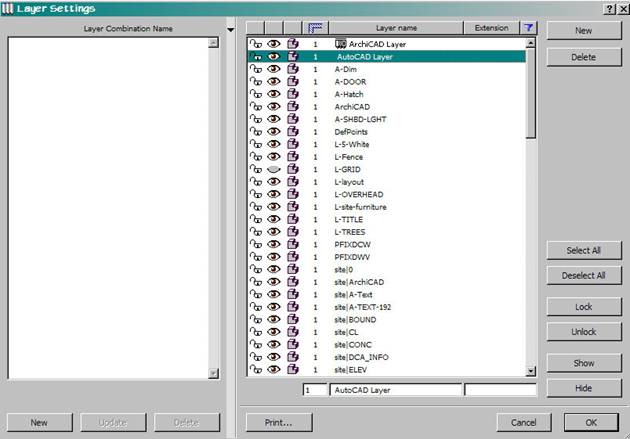
Working with ArchiCAD’s object based layers is preferred, so we want to remove all the AutoCAD 2D based layers. Go back to the floor plan and Select All elements with the Arrow Tool (Ctrl-A) and then choose Edit Selection Set under the Edit menu (Ctrl-Shft-T) and change the layer of all the elements to the _AutoCAD Layer.
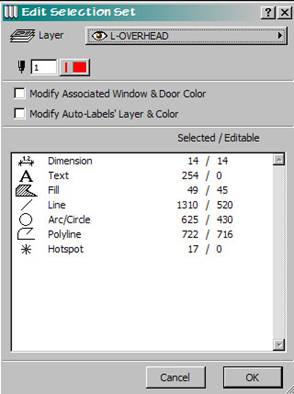
Go back to the Layer Settings and Delete All the layers except the _AutoCAD and ArchiCAD Layer.
Note: The ArchiCAD layer can not be deleted, similar to the 0 layer in AutoCAD.
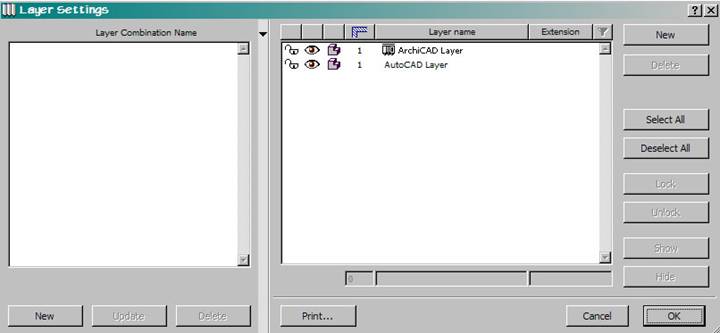
Click OK and Save the file as an ArchiCAD file with a .PLN extension:
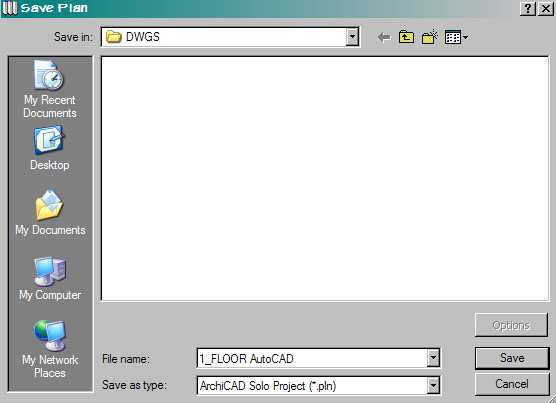
Finally, Open a New Template from ArchiCAD’s Active Templates Folder to start with the ArchiCAD default Layer and Pen settings.
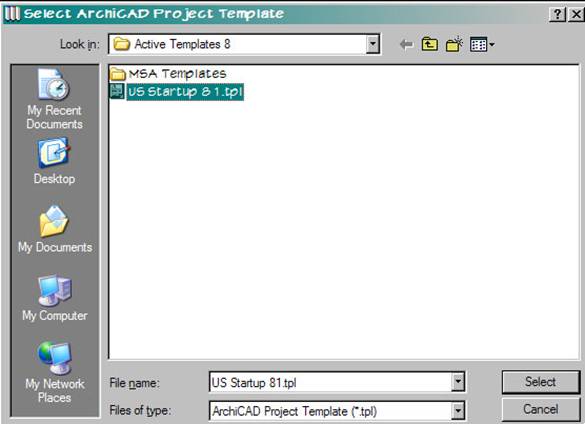
Once opened, go back to the Layer Settings to verify that the standard ArchiCAD Layers and Layer Combinations are present.
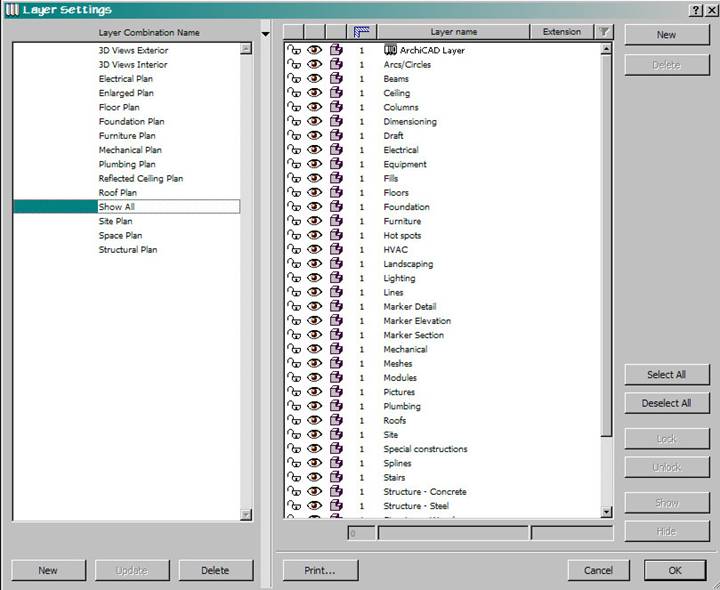
Now, use the File>Merge command to Merge the current Template with the DWG ArchiCAD (.PLN) file you just saved.
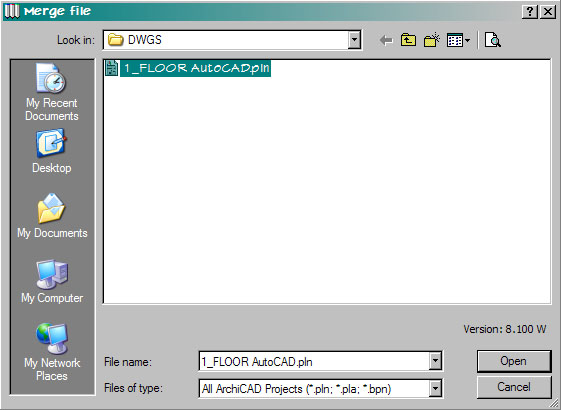
Again, Open the Layer Settings to see the original ArchiCAD Layers and the entire DWG file on one layer called _AutoCAD.
You can also create a Layer Combination called _AutoCAD Off to quickly hide the entire DWG drawing.
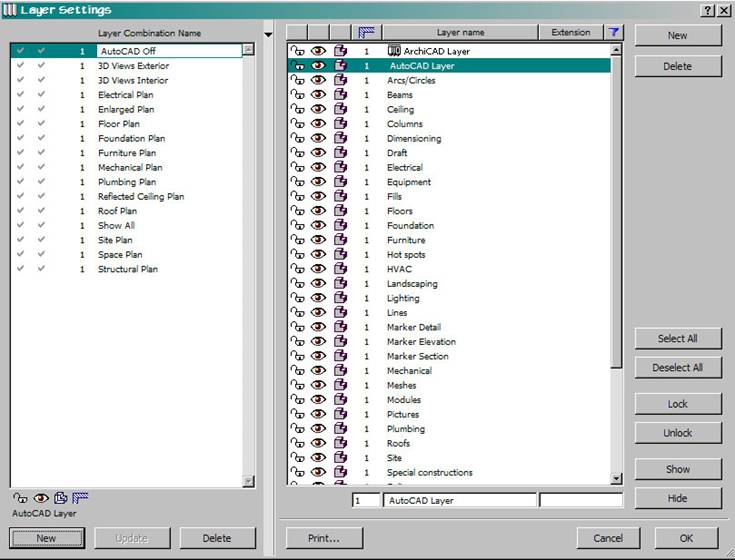
Close the Layer Settings Dialogue box and begin using the ArchiCAD tools to ‘Trace’ over the DWG template drawing using ArchiCAD’s default layer and pen color settings. Remember you can Magic Wand Polylines in AutoCAD to automatically trace consecutive elements.
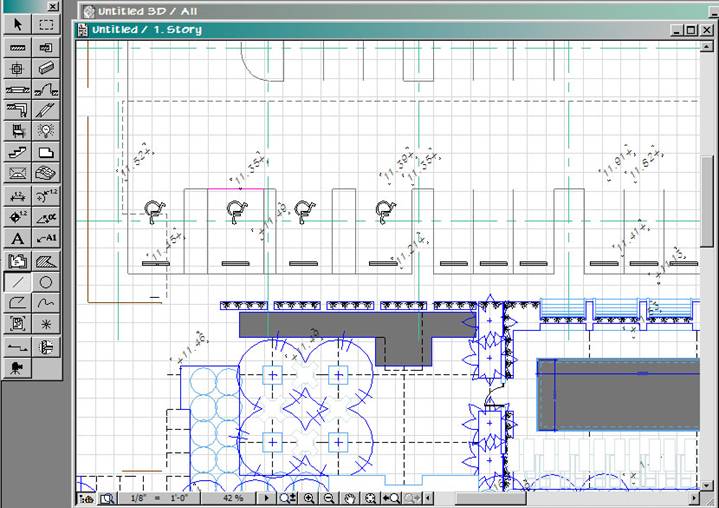
Jon Sage is a founding principal of 3DCADCO, Inc., an architectural technology consulting firm located in the Miami Design District. 3DCADCO is one of the most successful ArchiCAD distributors in the North America, providing sales, support, training and services to building professionals throughout the Southeast and the Caribbean. Reach him at jon@3dcadco.com or visit on-line www.3dcadco.com