

Creating a Custom Dormer Module


Creating a Hotlinked Module.
Creating a Hotlinked Module in ArchiCAD and reusing it your project or for use in other projects is easy and has a lot of benefits. In this example we will use a dormer, but there are many different uses possible. A Hotlinked Module in ArchiCAD has some similarities to Xref’s in the 2D CAD world, but of course in ArchiCAD we will be using Virtual Building components.
Step 1. Create a Dormer.
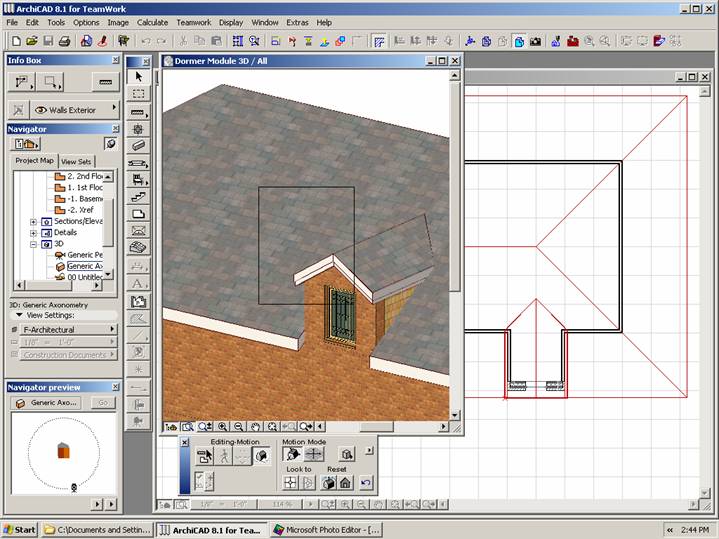
Select the Dormer. (You may want to save your selection in the Selections Pallet for ease of selecting for future editing.)
Step 2. Save the Selection as a Module. Save your Modules in a folder inside your project folder. They are not library parts so they don’t have to be loaded into the library.
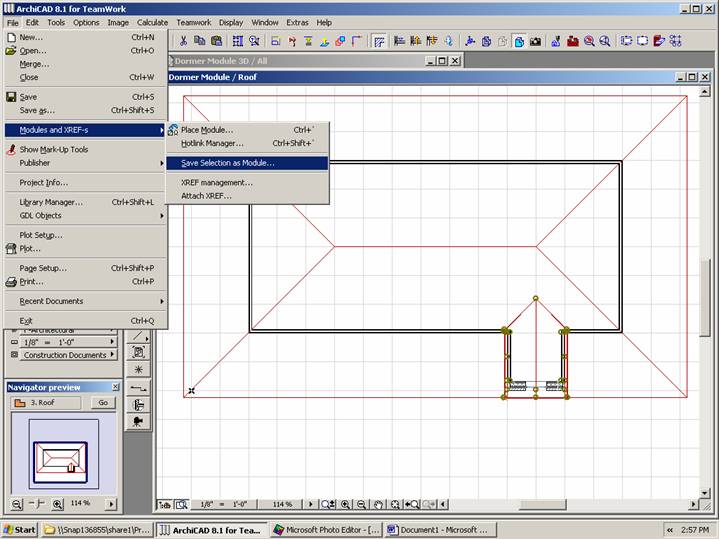
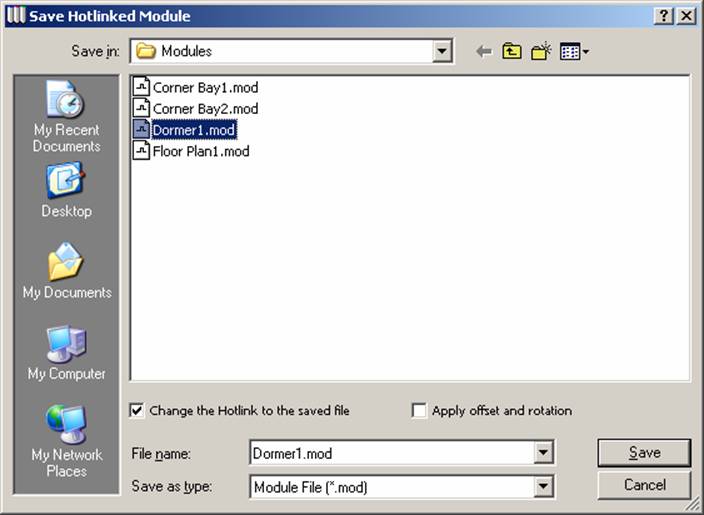
On the plan and in the 3D window the new module will behave as a grouped element in ArchiCAD.
Step 3. Drag copies and/or multiply your module around your project. Trim walls and clean up any non-module elements that interface with your module, and check your results.

Module Walls will clean up with any other walls. Which make modules great for any group of elements that repeat like commercial toilet rooms, apartment units, condos Etc.
Modules can also be useful for different options in a design even if they don’t repeat. For example a homebuilder might want to use modules for different kitchen designs or garage alternatives. Modules can have stories and be hot linked in a project for a stair design or an elevator core.
Module Elements are still read by the Interactive Schedule.
Extra Credit:
Next lets make a different module from the first, and change the Hotlink, there by showing a design alternative.
Step 4. Select the original module, the same one that you used to create the first.
Step 5. Go to File/Modules and Xref-s and choose Module Settings. Click on the Check box “Break Hotlink of Selected Modules.
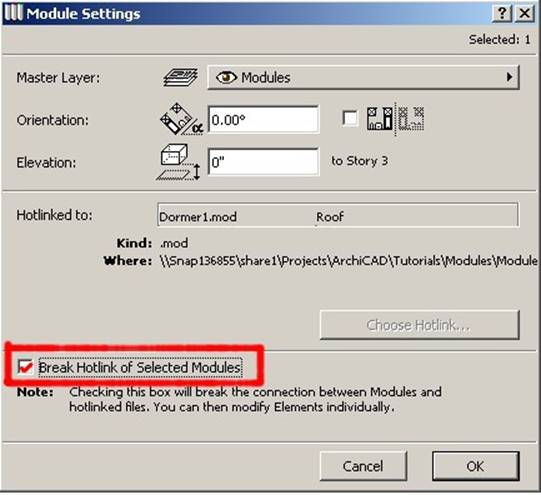
Your Module remains Grouped but you can now change it, buy suspending the groups.

Step 6. Suspend Groups and make your changes. In this case I will just change the window and add a dimension. (notes, dimensions and any ArchiCAD element can be part of a module.

Step 7. Select on the plan and repeat the File/Modules and Xref-s: “Save Selection as Module.”
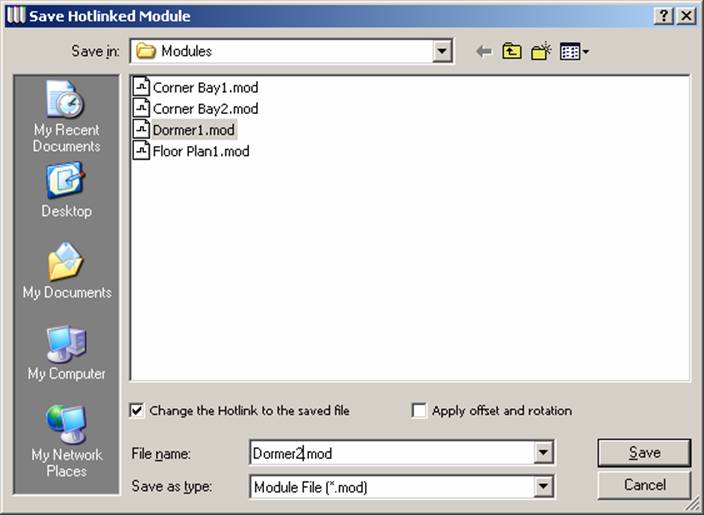
Give a different name if you want to keep alternatives.
Step 8. Now Go into File/Modules and Xref-s: “Hotlink Manager”
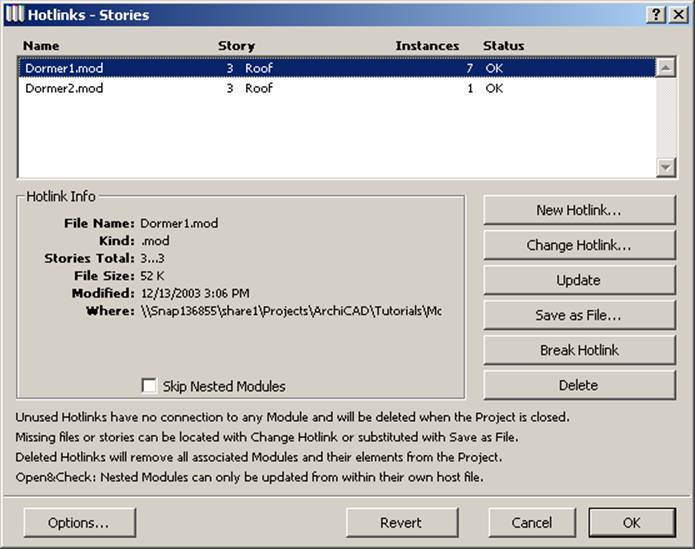
Select Dormer1.mod and click “Change Hotlink.” Switch it to Dormer2.mod and click OK and check the results.
(Other files can be hotlinked into your project. You can hotlink ArchiCAD solo files and TeamWork files.)

This Tutorial was done using ArchiCAD 8.1 US version.
In founding Pacifico Associates in 1996, David Pacifico serves the building industry as it transitions to the Building Information Modeling. Pacifico Associates Inc. http://www.parch.com gives seminars, provides training and solutions for Building Owners, Architects, Interior Designers, and Builders who want to move to a 3D computer model based design process. David is an expert in leveraging the 3D computer building model as a design tool, working drawings, presentation material, material takeoff, and facility management.